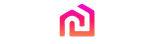The utilization of home projectors for movie viewing has become increasingly prevalent among individuals. In addition, the employment of mini projectors connected to iPhones/smartphones has emerged as an inevitable trend. Consequently, the question arises as to how one may connect a mini projector to a phone. There exist several methods to project the screen of a cell phone projector, including the use of a USB line, MHL line, wireless casting, Google casting, software casting, and Bluetooth casting. The following provides a detailed comprehension of the process of connecting a mini projector to a phone.
How to use a cell phone projector
1.Connect phone projector using usb
This method is the simplest form of wired screen casting. It involves using a USB cable to connect the phone to the projector. One end of the cable is inserted into the phone, while the other end is plugged into the projector's USB port. This plug-and-play operation allows you to experience the feeling of being in a movie theater within minutes.
2.MHL line cast screen
If your smartphone supports MHL connection, you can directly purchase an MHL cable. One end of the cable is connected to the phone, while the other end is connected to the projector's HDMI interface. By selecting the projector's signal source for high-definition signals (HDMI interface input), you can achieve the same screen display on both the phone and the projector.
3.Wireless Screen Projection
Wireless screen projection requires the projector itself to have WiFi functionality in order to support wireless casting. This method is not supported by projectors that only have wired casting capabilities. The specific steps for wireless screen projection are as follows:
For Apple phones: Install the projection power supply and navigate to the screen casting interface. Slide the phone down and click on the "screen mirroring" function. Select the WiFi name of the projector to establish a connection.
For Android phones: Use the Miracast function for wireless projection. Slide the phone down and click on "Wireless Display". Find and connect to the WiFi name of the projector.
(Note: The wireless projection function may have different names on different Android phones, such as multi-screen interaction, wireless display, unlimited projection, or Smart View.)
4.Google cast screen
Some projectors also support foreign applications such as Google Home for screen casting. To use this method, download the Google Home App and open it. Select the mirror device content option in Google Home to wirelessly cast the screen. Please note that you may need to bypass certain restrictions in order to use this feature.
5.Software Casting
Numerous projectors support software casting, including Lecast casting. The method of operation involves opening the software on the projector and then opening the software on the phone. After selecting the casting option, the casting process can commence. For IOS systems, the operation is simpler. Firstly, click on the IOS casting options on the projector, and then click on Airplay mirroring on the Apple cell phone to achieve casting.
6.Bluetooth Cast Screen
Bluetooth cast screen is a commonly used method that essentially involves a change in the line connection, without the need for a physical line. To execute this method, an HDMI adapter, standard HDMI cable, and the cell phone's original charger are required. Connect one end of the HDMI cable to the projector's interface, and the other end to the converter. Simultaneously, connect the other end of the converter to the phone and the power supply. The projector will switch to HDMI mode, and upon completing the above steps, the screen on the phone will be synchronized with the projector's display.